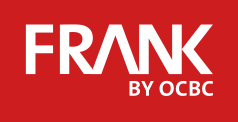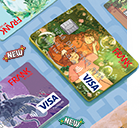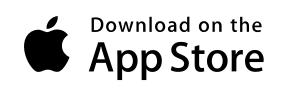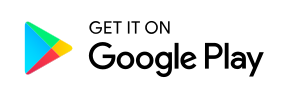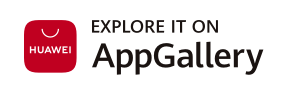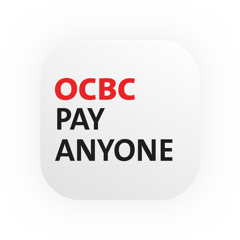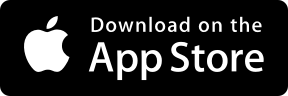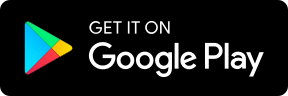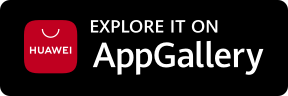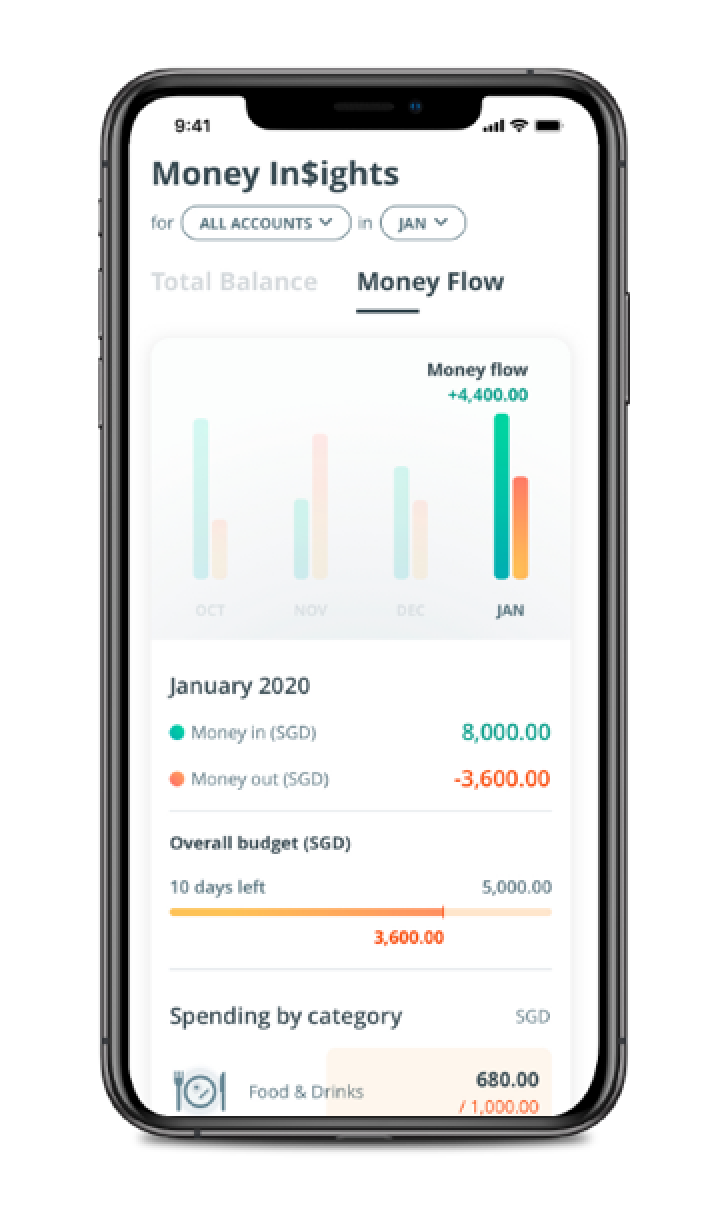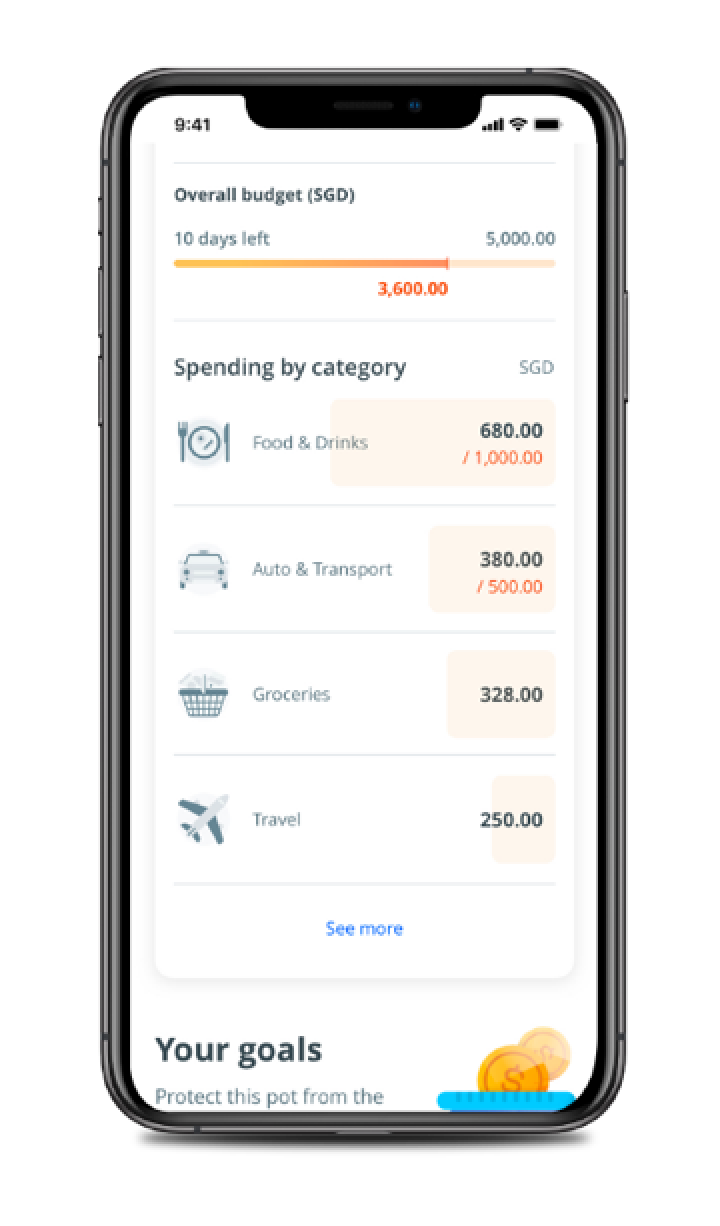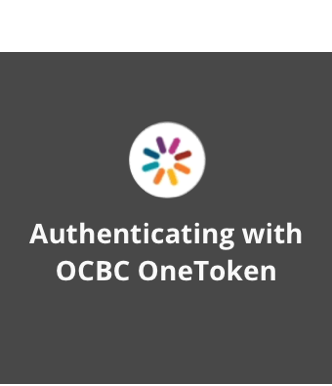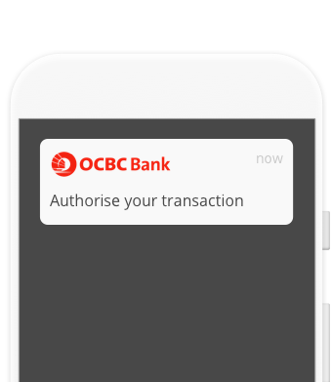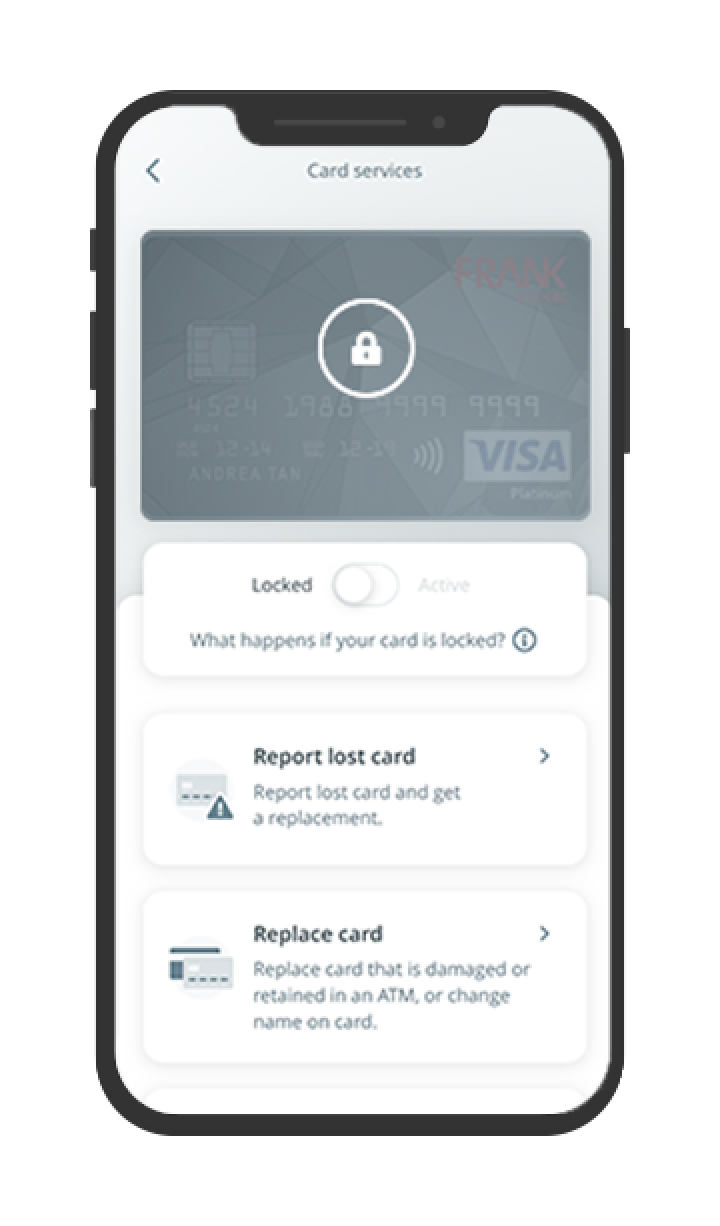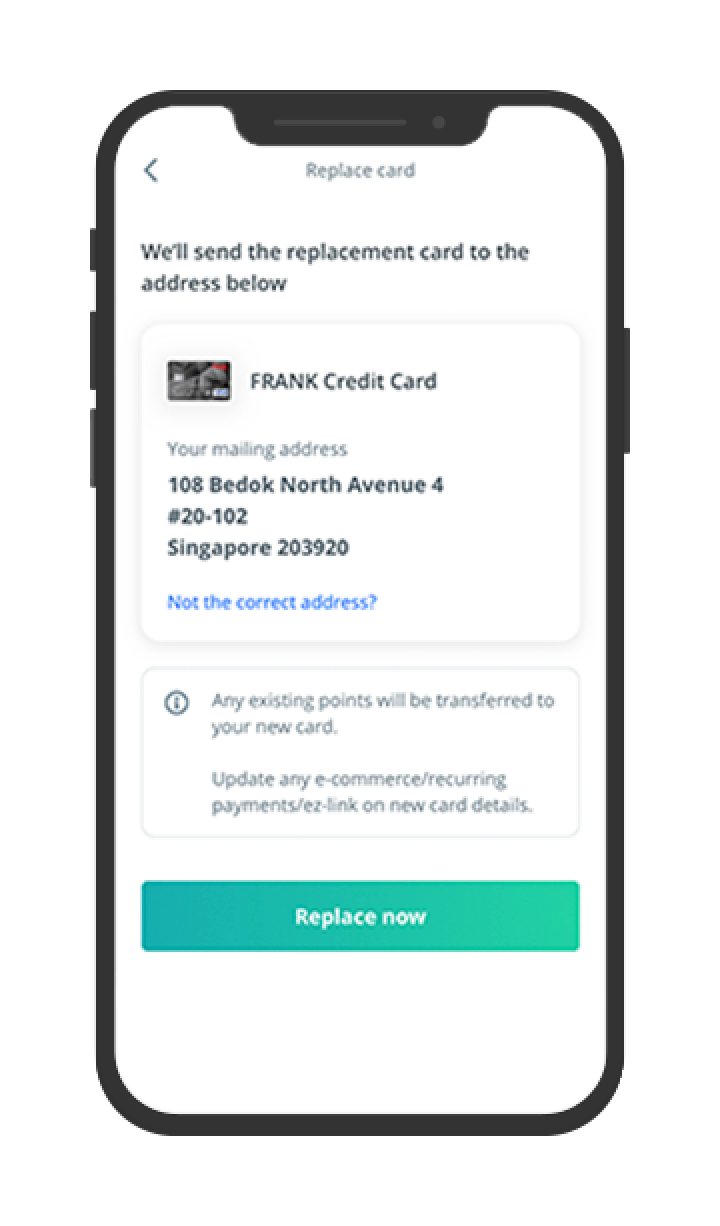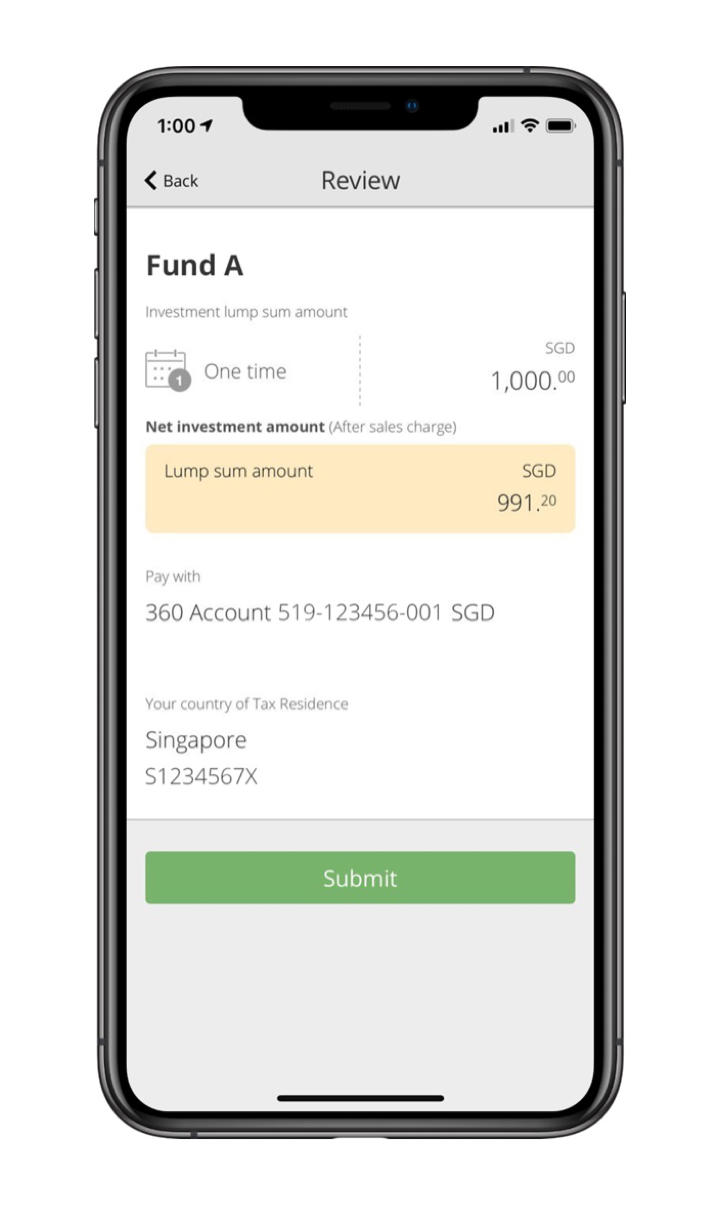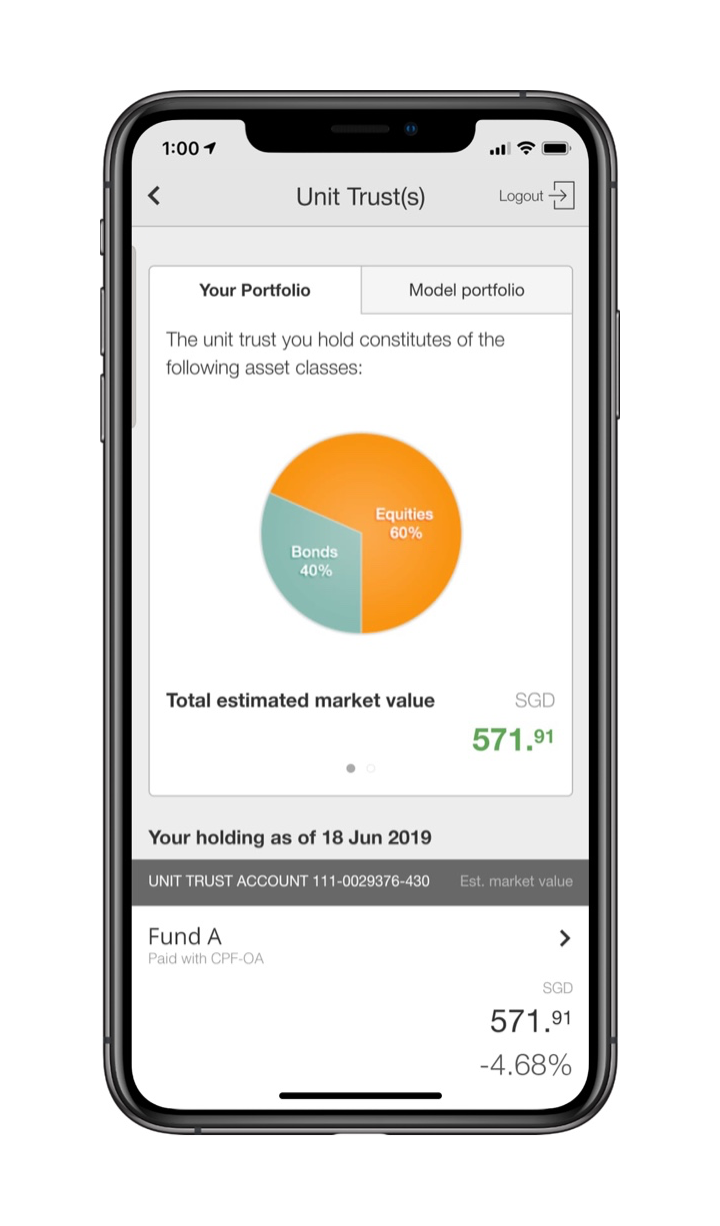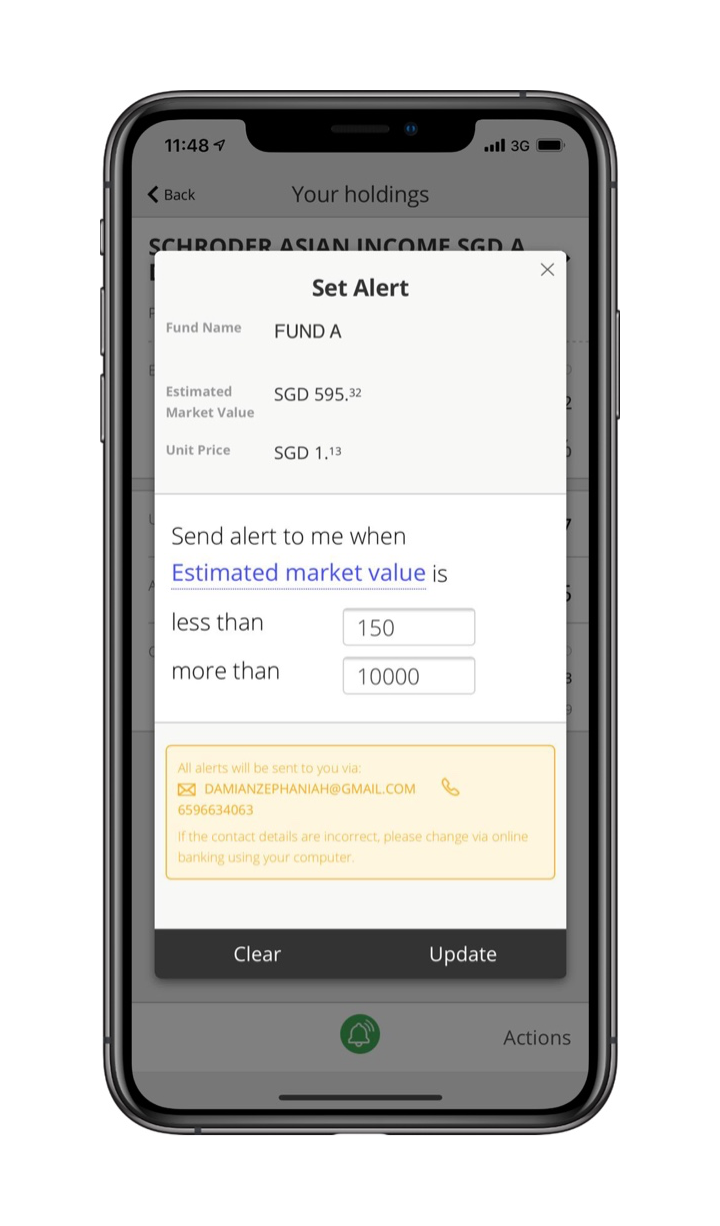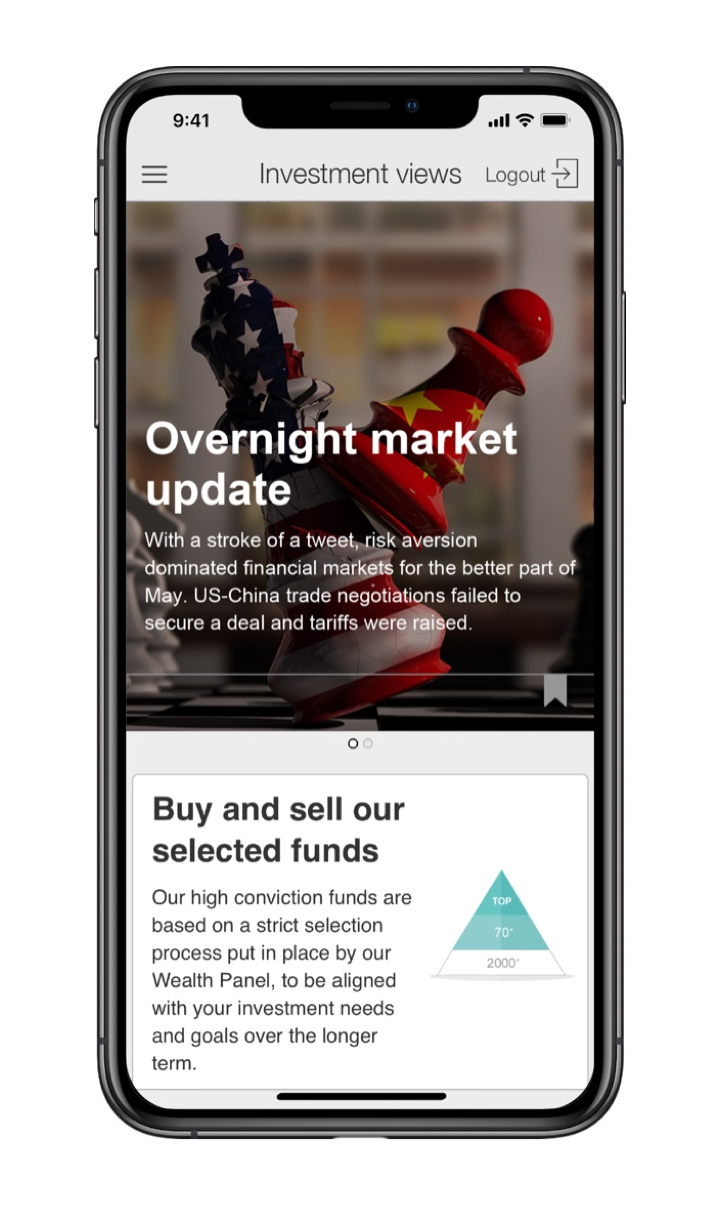digital banking
Call the shots
with Digital Banking
With OCBC Digital Banking, you're in your turf. Pay anyone, get personalised insights, invest and more when you want it, how you want it.
Manage your finances
Your money in your hands
-
Save for your wishlist
Set Savings Goals to automatically put money aside each month. Then get ready to check off your wishlist!
-
Track the ins & outs
Track and categorise all your monthly spending with Money In$ights. You’ll know exactly where your money is going.
-
Prep for next month
With Budgeting, you can plan for all parts of life so you won’t feel guilty at the end of each month.
What's new
Newest updates in Digital Banking
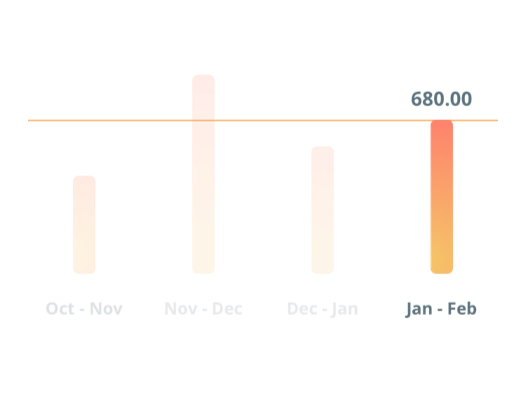
Budgeting
Set budgets for different categories on your mobile banking app
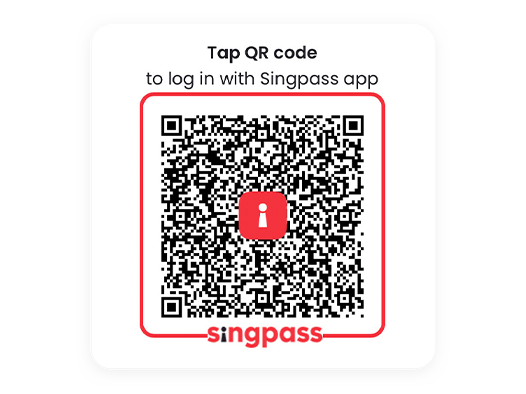
SINGPASS MOBILE LOGIN
Easier access to OCBC Digital Banking
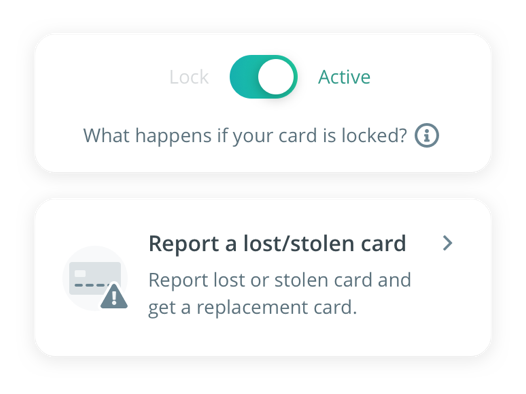
Card control
All your cards under your control
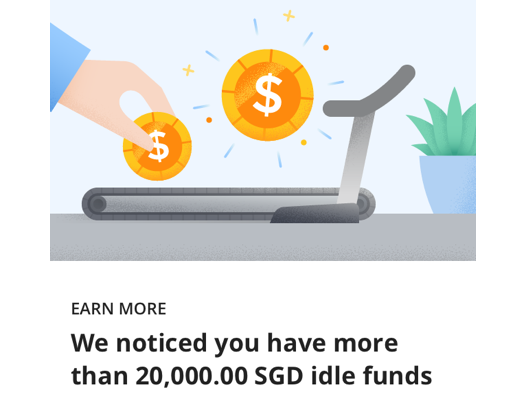
Actionable insights
Manage your finances with personalised tips
Hassle-free banking
Secure logins anytime, anywhere
-
 Digital token for all banking needs
Digital token for all banking needsBid goodbye to physical tokens or SMS OTPs. Simply activate OneToken on your mobile banking app.
Learn more -
 One less password to remember
One less password to rememberGain easy and safe access to OCBC Digital Banking with SingPass Mobile login.
card control
Your card, your rules
-
 Full control over all cards
Full control over all cardsLost or damaged card? Lock it, request for a new one or a replacement straight from the mobile banking app.
Learn more -
 Transparency on all transactions
Transparency on all transactionsDuplicate or unauthorised purchases? Use the mobile banking app to dispute the charge.
OCBC Pay Anyone™
Pay anyone when you want
-
 No physical card needed
No physical card neededLeft your card at home? Use the OCBC Pay Anyone™ app to withdraw money at the ATM.
-
 Send or request payment
Send or request paymentThe app also lets you pay everyone with their mobile number. Plus, request payment from your friends by generating QR codes!
Grow your wealth
Invest on your own terms

Purchase on-the-go
Build a diversified portfolio for any risk appetite. Buy and sell Unit Trusts, Singapore Government Securities and BCIP easily via the app.
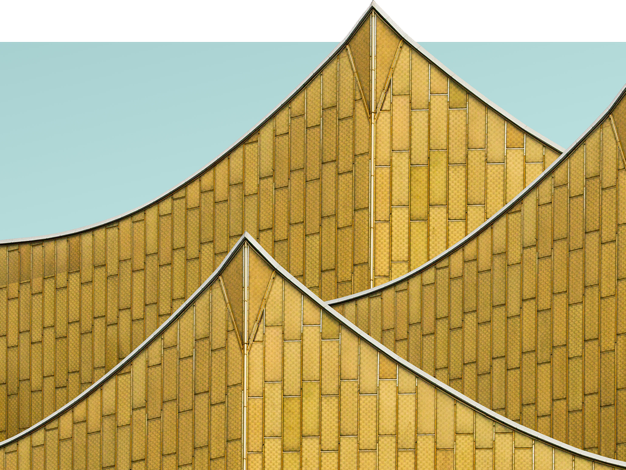
Track your investments
Set alerts on your app so that you never miss out on price fluctuations and market movements.

Get personalised wealth insights
Monitor your portfolio, and gain access to investment ideas and thematic articles from OCBC investment experts from the app.
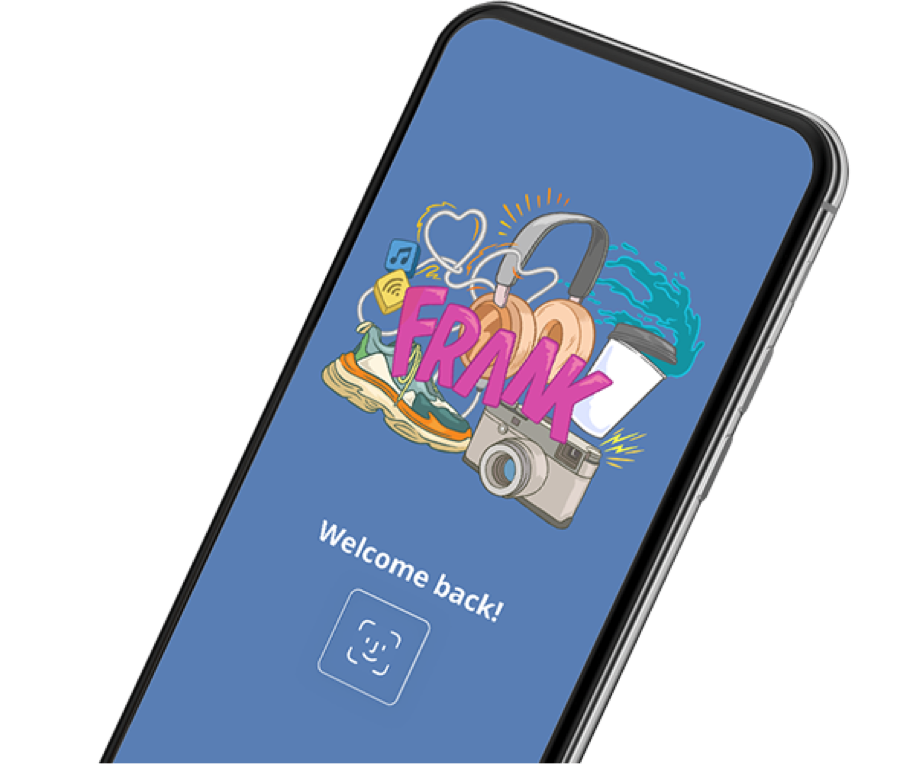
FAQ
See all FAQ-
What is new in the latest OCBC Mobile Banking app
-
What is new in the latest OCBC Mobile Banking app?
The latest OCBC Mobile Banking App release in Aug 2019 is a major update from the previous version. The main updates are:
- New design – the app sports a completely new look. The re-designed user interface also enables easier access to commonly-performed transactions (such as Transfer Funds and Pay Bills) through one-tap quick access buttons, as well as a new re-designed main menu.
- One view of all transactions – view your latest transactions across all Current, Savings and card accounts at a glance. This is available on the Account Summary dashboard –"Your activity" to view the last 7 transactions from the past 7 days; and tap on "See more" to view all transactions from the past 7 days.
- OCBC Banking Assistant – interact with an AI-based voice banking assistant who can help you with banking enquiries and bill payments, using just your voice. Access this by tapping on the "Banking Assistant" icon at the bottom after logging on.
-
Manage Wealth – (introduced in Jul 2019) customers can now access and perform wealth-management services and activities on the Mobile Banking app.
- Access to wealth content: such as market insights, investment ideas and thematic content
- Invest on the go: buy and sell unit trusts, Singapore Government Securities, make contributions to your SRS account and pay for shares
- Keep track: of investment portfolios and UT price movements by setting alerts.
-
Why is the app being updated so frequently? There was one update made last month
We are completely redesigning the mobile banking experience and cannot wait to get the cool new stuff out for you to enjoy! This is why we are progressively building and releasing these updates. We hope that you enjoy the new experience, and encourage you share your feedback with us.
-
Do I need to upgrade my mobile device to download and use the latest app?
The app is supported on devices running on iOS 10.3 and Android 4.4, or later. If your app is not running on these versions, please upgrade your operating systems on your mobile device.
-
What is "Your activity" on the Account Summary dashboard?
- You can view all your latest transactions across all your Current, Savings and card accounts at one glance in "Your activity". This includes your last 7 transactions from the past 7 days (including today).
- Tap on "See more" to view all transactions from the past 7 days. You may also tap on a transaction to view more details, as well as links to actions such as viewing overall spending activity on Money In$ights or to Raise a dispute (applicable for credit cards).
- Please note that only posted transactions will appear in "Your activity", as well as in account transaction history (see point 5 below). There may be a lead time between when the transaction is performed and shown on the dashboard.
-
How do I view my transaction history for individual accounts from the Account Summary dashboard?
You can view details and transaction history (past 6 months) of individual accounts through either of these:
- Tap on What you have / What you owe > Select a Current/Savings account or card
- Tap on "See more" beside "Your activity" > Tap on the filter button beside "View all transactions" > Select a Current/Savings account or card
-
How can I view more details for a transaction?
Tapping on the individual transactions, will launch a pop-up with details such as merchant and transaction date, and links to “Money Insights” and “Raise a dispute” (applicable for credit cards).
-
Why do some screens on the OCBC Mobile Banking app look slightly different from the rest?
We are progressively updating the app with the redesigned interface and new look, starting with the Welcome screen, Notification inbox, Account Summary dashboard, All transactions page, Main menu, Current and Savings account, and card details. Other sections will be updated with the new designs over time.
-
Why are transaction details shown partially in my account transaction history, whereas I can view all transaction details in “Your activity” on the Account Summary dashboard? (for 1-factor authentication customers)
Your transaction details are shown fully in “Your activity” on the Account Summary dashboard to provide you with quick access to your most recent transactions. We are working towards rolling this out for the account transaction history interface.
-
Can I customise the buttons on the quick access bar on Welcome screen and Account Summary dashboard?
No, these buttons are not customisable. The buttons are selected by the bank to give customers access to commonly-performed and important transactions and services on the app.
-
I do not like the new version of the app. How do I switch to the previous version?
Once you update to the latest version, you cannot revert to previous versions of the app. However, we are happy to take your feedback and improve the app further.
-
Must I upgrade to the latest version in order to continue using Mobile Banking? Can I continue with the current version?
You can continue using the current version on your mobile device with no disruption to yourexperience. However, we may require you to update to the latest version in the future for your security – you will be informed via a pop-up on the app then.
-
-
Guide to Digital Banking
How to transfer funds
-
Apply for Online Banking
Via online / mobile banking
- Go to https://internet.ocbc.com/internet-banking/inbregistration/index
- Fill in the details and submit the online form
- You will get instant access to Online Banking.
By mail
Collect and complete an online banking application form from any of our branches.
Mail it to:
Oversea-Chinese Banking Corporation Ltd
Account Services
Bras Basah Post Office
Locked Bag Service No. 8
Singapore 911886At any of our branches
- Visit any of our branches
- Select your Internet Banking PIN on the spot
- Start accessing Online Banking immediately
-
Internet Banking in Simplified Chinese
-
Is Simplified Chinese language available on Internet Banking and Mobile Banking?
Yes, it is available on Internet Banking and Mobile Banking.
-
How do I select my language preference?
Internet Banking:
You may click on the language bar located at the top menu and select your preferred language.Mobile Banking:
Tap on top left menu > Settings > Online Banking settings > tap on slider to turn on Chinese language -
Will I be able to type Chinese characters into form fields on OCBC Mobile Banking app?
No, all forms fields will only accept input in English as the language enhancement is not applicable to our back-end systems.
-
Will language selection made in Internet Banking be reflected in Mobile Banking app and vice-versa?
Currently this is not possible. We are working on syncing the language selection between Internet Banking and Mobile Banking app and making it available in the future.
-
Will I be able to see content in Chinese language across all services and features in the Mobile Banking app?
No, we are progressively translating the app. Most services, including viewing of account information, invest, application of products, e-statements, cheque services, settings, secured mailbox are available in Chinese language in this phase (April 2020).
-
-
Terms and conditions
- Terms and conditions governing Electronic Banking services
- Terms and conditions governing OCBC Electronic Statements
- Terms of service governing Online Banking notify-beneficiary services
- Terms and conditions governing OneTouch™ service
- Terms and conditions for OCBC Pay Anyone™ service
- Terms and conditions for OCBC PayAnyone™ via QR Service
- Terms and conditions governing Funds Transfers through the PayNow Service
-
Important notices
-
Trademarks usage
Apple and the Apple logo are trademarks of Apple Inc., registered in the U.S. and other countries.
App Store is a service mark of Apple Inc., registered in the U.S. and other countries.Android, Google Pay and Google Play are trademarks of Google LLC.